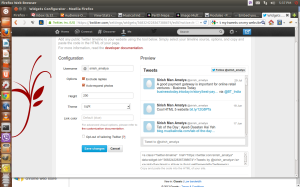After working on many websites, I found one of my site getting too many traffic bringing down the site. I contacted the technical support who fixed the problem. I had never tested load on any of my site. So, I started studying load testing on web servers. This helped me to understand how many users can be handled by my website so that it can run smoothly.
I found a very light and strong linux tool called Apache Benchmark Tool that can test load on Web Servers. This can benchmark Apache, IIS and other web server with apache benchmarking tool called ab. There are also other open source tools that helps to test load on web servers.
[dfads params=’groups=-1′]
I executed following command on my linux terminal:
[code]
ab -c 1000 -n 1000 -t 60 -k http://ignou.ac.in
[/code]
Option -c : This option says there are 1000 concurrent users logged in on the Web Server.
Option -n : This option sends 1000 requests to the Web Server.
Option -t : This option says users will be logged in for 60 seconds.
Option -k : For Keep Alive On
I logged in to the web server and executed the following command to test the actual load.
[code]
top
[/code]
This command helped to track down the load average, CPU and Memory Utilization of the web server.
[dfads params=’groups=-1′]